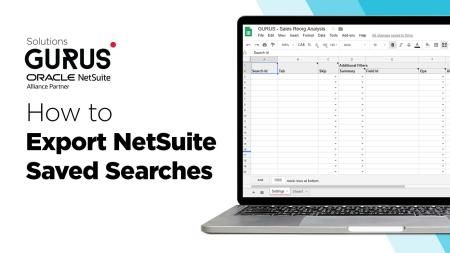Step-by-Step Guide to Export NetSuite Searches to Google Sheets
NetSuite Data Exporter is a Google Sheet Add-on built to accelerate and automate the process of exporting NetSuite saved search results to Google Sheets. This app will allow you to connect to your NetSuite account with the provided credentials, runs specified saved searches, and exports the results into spreadsheets. Serving as a powerful NetSuite data extractor, it simplifies the process of pulling information directly into Google Sheets for faster reporting and analysis. It also supports additional filters on existing saved searches to further refine the results.
Prerequisite:
Follow the steps in the Installation Guide to have NetSuite Data Exporter installed.
How to request a search:
If you already see the NetSuite Data Exporter sidebar and Settings tab in your sheet, skip to Step 3.
-
Open a Google sheet that you want to have the search results saved. Navigate to Add-ons > NetSuite Data Exporter > Request Search Results
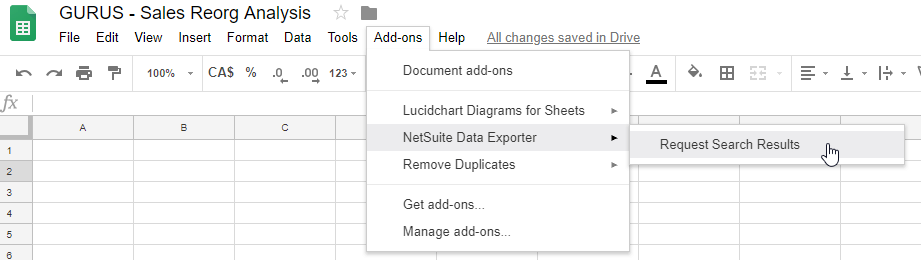
- The NetSuite Data Exporter sidebar appears to the right and a pop-up message displays to request your confirmation to add the Settings tab. Click Yes.
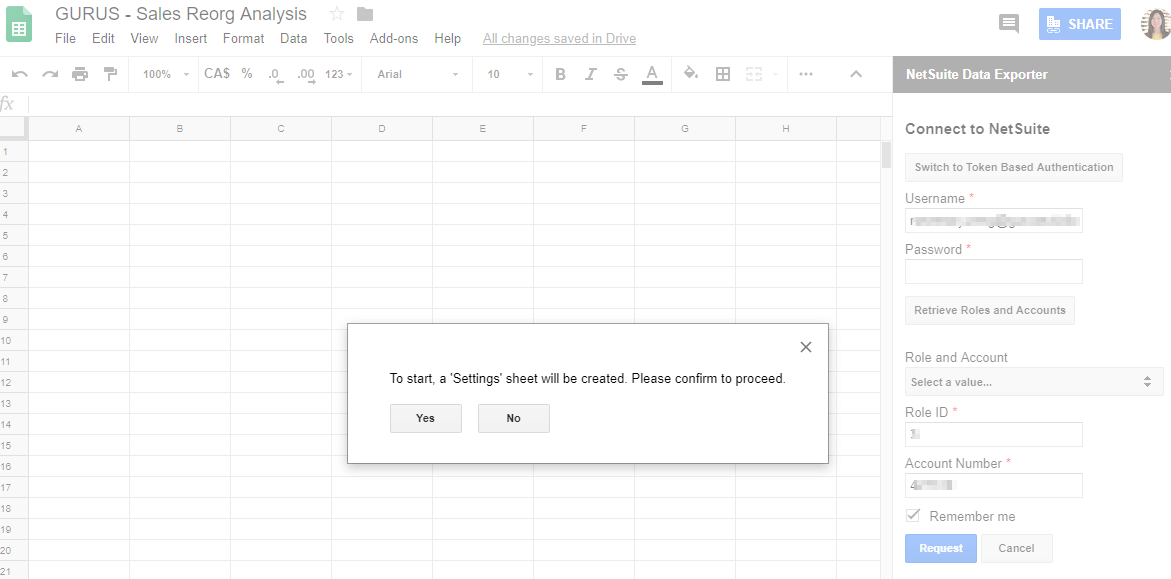
-
The Settings tab is now created. Enter details for the searches that you want to retrieve.
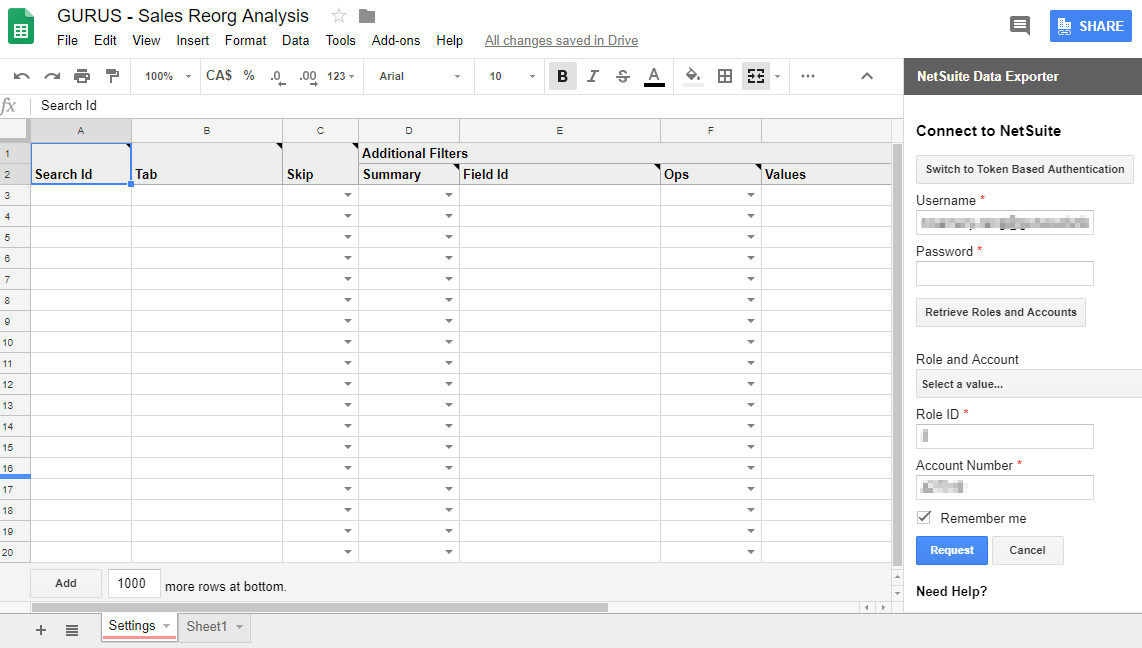
- Search Id: mandatory.
In NetSuite, you may obtain the Search Id of your saved search from its URL Or from the Saved Searches list view, once you have enabled the preference to Show Internal IDs
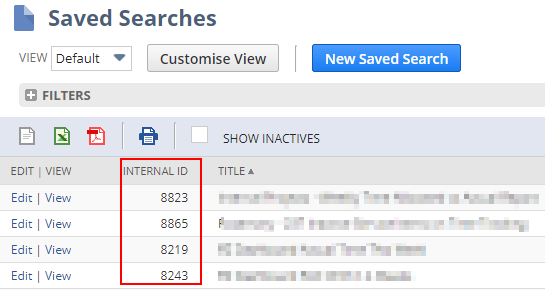
- Tab: mandatory.
Enter the name of the tab to place the search results in. If the specified tab does not exist, a new tab will be created. If the specified tab exists, it will be overwritten by the search results. - Skip: optional.
Select Yes to skip this search from the next request. (ex: If you want to pull your list of customers once a month, but update your sales data weekly). Select No or leave it empty to include this search in the next request. - Additional Filters: optional.
Multiple filters may be applied as long as you enter the filters on new rows before the next saved search. (ex:)

- Search Id: mandatory.
-
In the NetSuite Data Exporter sidebar, enter required authentication credentials for your NetSuite instance.
-
For standard login:
Enter your NetSuite Username and Password
Click button: Retrieve Roles and Accounts
Select from dropdown list: Role and Account. The Role ID and Account Number will be populated.
Note: if your account has two-factor authentication enabled, you need to use Token Based Authentication.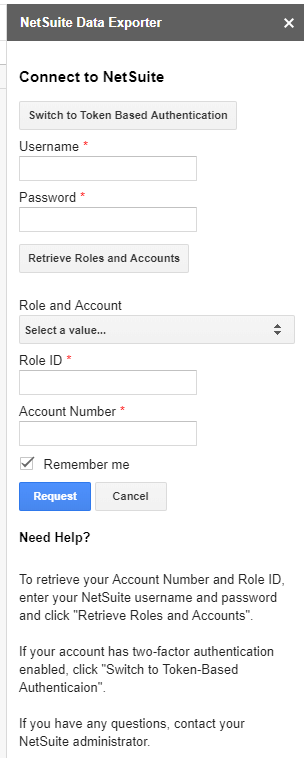
-
For Token Based Authentication:
Click the button: Switch to Token Based Authentication
Enter your TBA credentials and Account Number
Click Request
-
Done! Search results are now exported to the specified tabs and a success message displays. If you entered an existing tab for your search, you will be prompted to confirm that the tab will be overwritten before the results are exported.
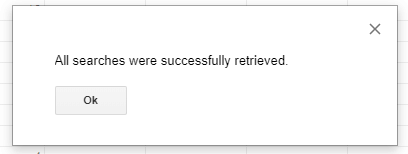
Frequently Asked Questions:
-
Q: I get an error saying that my email/password is invalid. But I’m able to log in to NetSuite with the exact same credentials. Why?
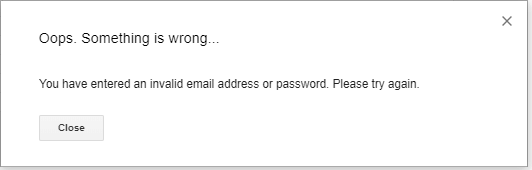
A: This may occur to customers who log in to their sandbox using the separate sandbox domain. As all sandboxes are going away from it in their next refresh, there is no plan to support it. Nevertheless, you can always use NetSuite Data Exporter for your production instance.
-
Q: I get the following error message. Why?
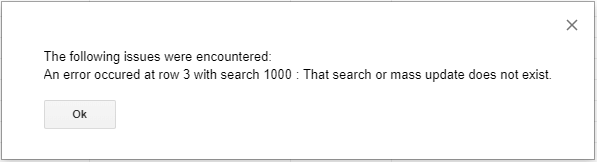
A: The search id entered does not exist in the NetSuite instance. Verify the search id in the specified row.
-
Q: I get the following error message. Why?
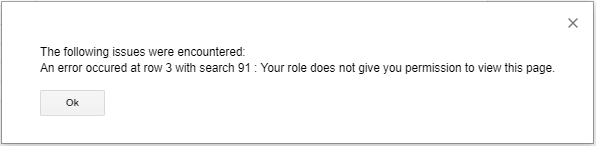
A: Verify the role selected:
The search id is found in the NetSuite instance but your selected role does not have permission to run it.
Your selected a role is enabled with SAML Single Sign On (SSO), which blocks the username/password login method. Use a non-SSO role or switch to Token-Based Authentication as the alternative login method. -
Q: I get the following error message. Why?
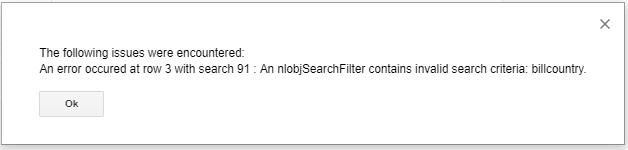
A: The filter criteria added to the search is invalid.
-
Q: I get the following error message. Why?
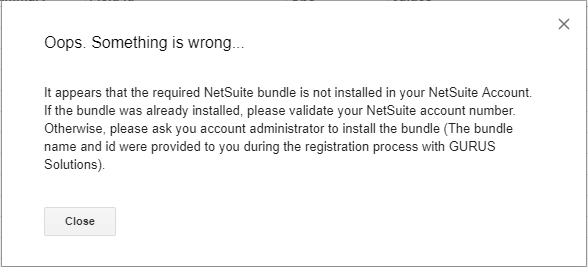
A: The required SuiteBundle has not been installed in the NetSuite instance. See section 3 in the Installation Guide for guidance.
-
Q: I get the following error message. Why?

A: You are currently using NetSuite Data Exporter with the Limited License which allows you to request 2 saved searches at a time. You may easily exclude the extra searches from the list by selecting “yes” in the Skip column. You may also contact us to request an upgrade of your license.
-
Q: I get the following error message. Why?
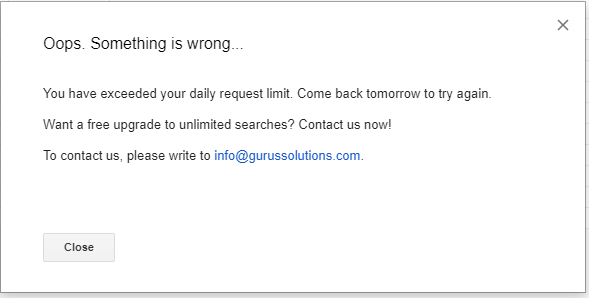
A: You are currently using NetSuite Data Exporter with the Limited License which allows 10 requests per day. You may continue using it on another day. You may also contact us to request an upgrade of your license.
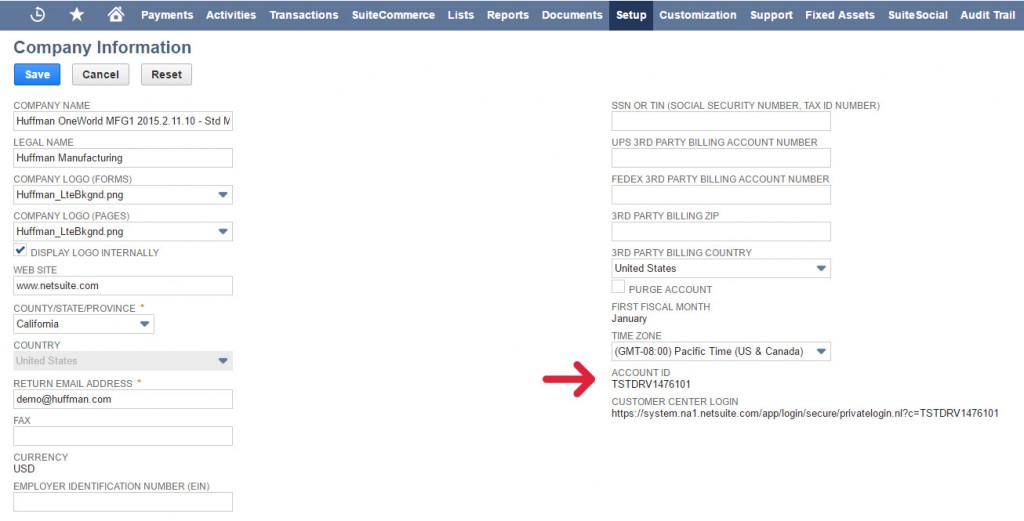
Get Help With The Installation