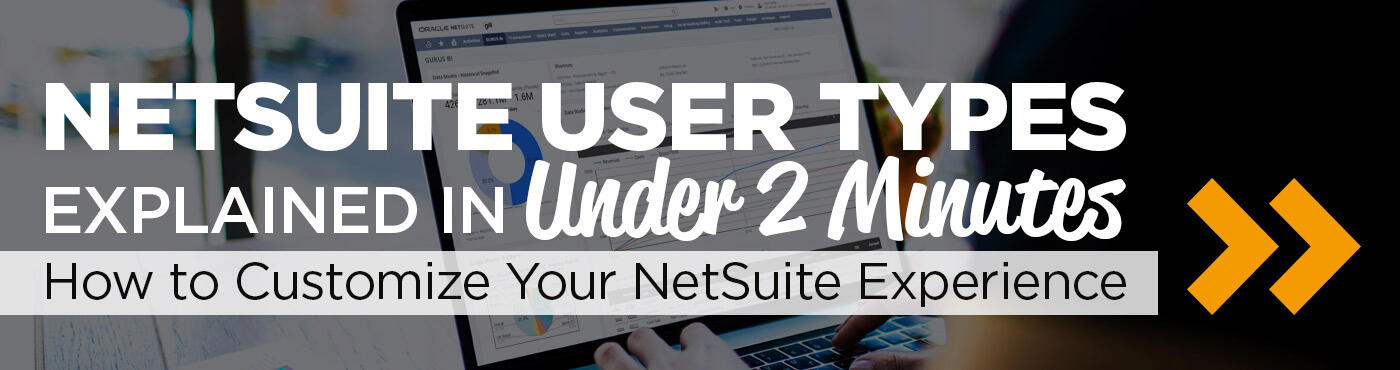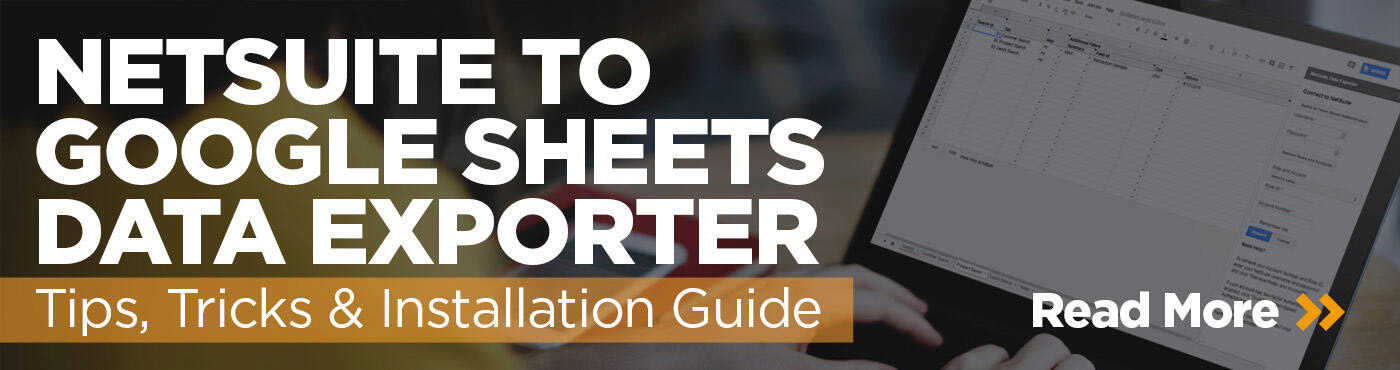In this webinar, we’ll be looking at best practices for saved searches in NetSuite and how to optimize your reporting processes. We’ll have one of our saved searches experts here at GURUS talk you through everything from saved search overview to addressing issues, as well as tips and tricks, saved search exports and tools, followed by a demo presentation.
Want To Learn More About NetSuite Saved Searches?
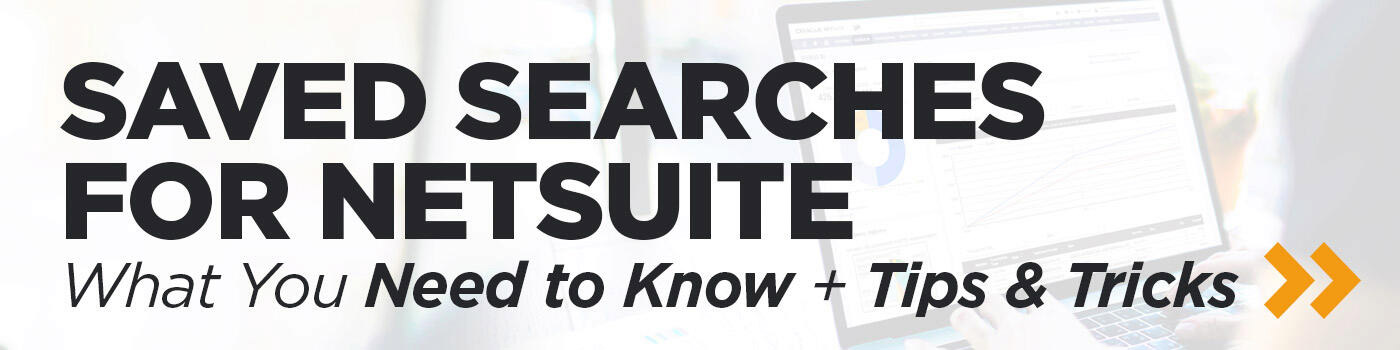 |
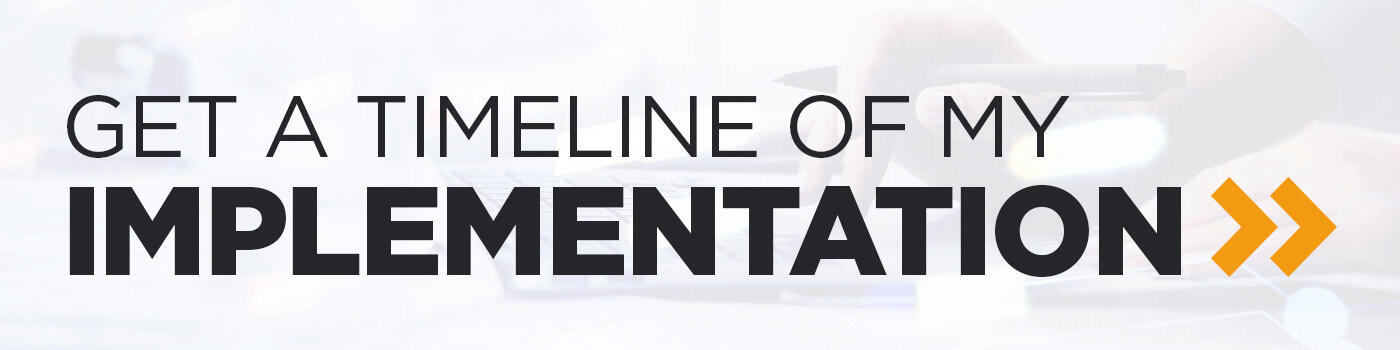 |
NetSuite Saved Searches Definitions
One common issue is that users cannot see what's going on in their own company. Think of Space X trying to land a rocket. How is it possible to land something if you don't know the speed and the altitude? Fortunately, we're not doing rocket science, but we do have the problem of not having accurate visibility of our data and having multiple systems not talking to each other.
How many of you have tried to build spreadsheets to merge data? Let’s suppose you want to move your financial data to a central point of information. The best feature to manipulate the data is going to be a saved search. It's super easy to set up and can be used for multiple purposes. In essence, a saved search is a powerful tool that can quickly show you dynamic data in real-time.
Key Characteristics Of NetSuite Saved Searches:
- Monitoring tool: You can receive email reports every day on key metrics. So the progress of the sales can be tracked in real-time. In other words, you don't have to wait until the following day to see an update. Every morning you open NetSuite, and you know right away what's going on.
- Prioritization tool: Highlighting features and sorting rules can help define your next steps and actions. If you need and want to set up priorities, saved searches is your tool.
- Flexible: Full control over what kind of information you pull and who can access the data. You'll see that it's super easy to change materials and add filters. You can even add the highlighting rules to data and see the essential items.
- User-friendly: Easy to understand and can be created with a few clicks.
Addressing Common Issues Solved by Saved Searches
In Procurement
Imagine you go to the grocery store, and when you come back home, you realize there is no bread left for the kids for their french toasts. Even worse, you bought too many bananas again. You forgot to update your shopping list.
Now imagine thousands of customers waiting for your product because it’s back-ordered while other products are piling up and you are not sure anymore where to put them. As a procurement manager, wouldn’t it keep you awake at night to not be sure what to avoid in that situation?
Thankfully, we have NetSuite and saved searches. In our demo, we created a report, which shows us the sales per item per month. Here, we have a better idea of the sales trend in this report. We can see certain items in red or in yellow and which items are out of stock.
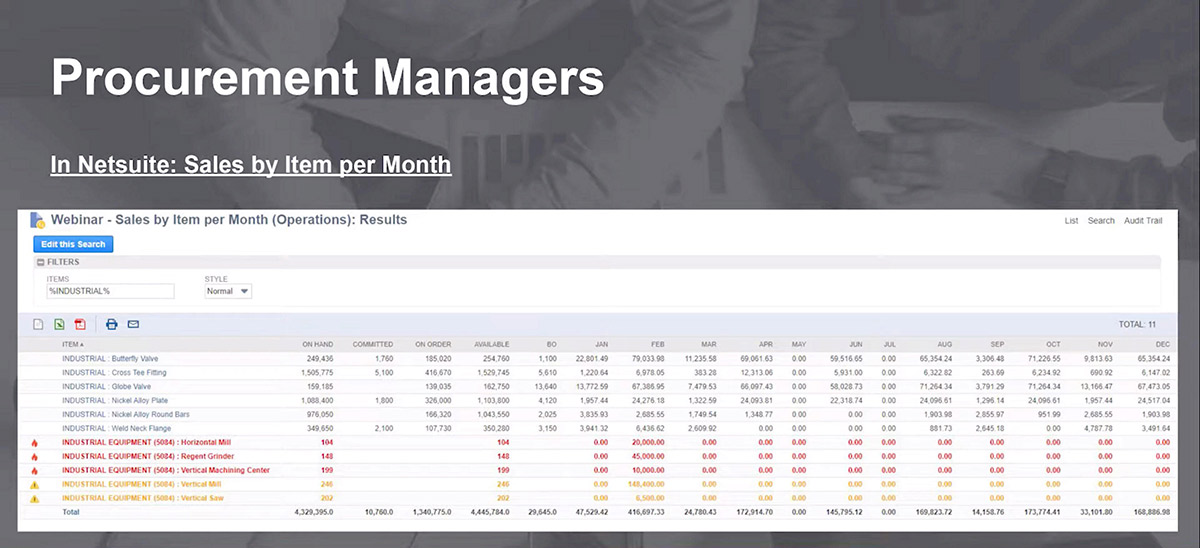
In Sales
Going back to our grocery store analogy. Imagine you go back to buy vanilla ice cream to apologize for forgetting the french toasts. When you come back, your kids are still upset because they wanted to have chocolate ice cream. And then you hear those magical words: “you should have known.”
Now suppose you think that customers will order thousands of Jacksonville Jaguars shirts, but you end up with sales orders of thousands of New England Patriots shirts. As a sales manager, wouldn’t it keep you awake at night to not be confident about what’s coming?
Two saved searches have been created to avoid these kinds of situations. The first is called a reminder. This type of saved search can be found in NetSuite and tells you how many potential or current clients you have not been engaged with for a while. The second saved search contains a list of customers that you need to contact in order of priority. There’s a filter that can be used to find a specific customer with their phone number quickly.
In Financial Controlling
Suppose your kids are all grown up, and it’s time to pay for college. Every month, you double-check to make sure spending is within budget. In a spreadsheet, it looks good, except you notice your kids have too many restaurant receipts, so you sit down with them to go over their spending.
For a million-dollar business, however, it's another story. As a finance controller, how many hours do you have to spend on spreadsheets every month end to close your books?
We look at your credit card search to help you out with this. Looking at the report, you can see all the purchases in one place and their related information. The power of saved search here allows you to have access to all the information in one place to make better business decisions.

As a CFO
As we know, it’s a difficult position that involves critical decision-making. We want to make sure you spend your time as efficiently as possible. This is where NetSuite’s saved searches come in.
In our demo, we showcase a saved search that displays the big picture of the revenue per division in a company. Below, you can see the money in and out and get the totals for debit and credit amounts. Everything is now available with one click and is update in real-time.
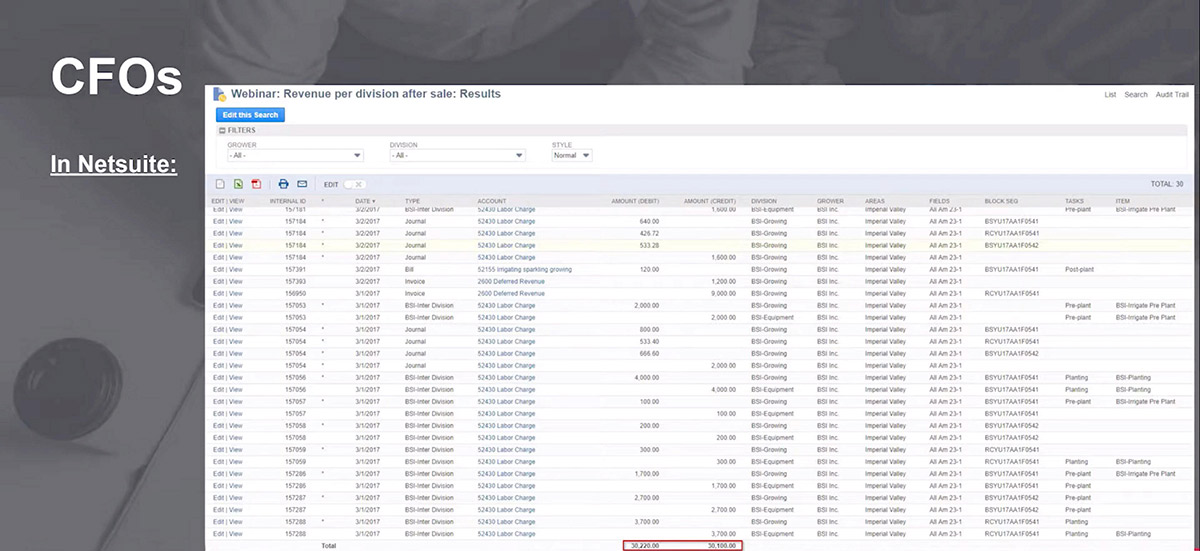
NetSuite Saved Searches Tips and Tricks for Current Users
Tip #1: Use “Main Line”, “Shipping Line”, and “Tax Line”
So on a saved search view, you can define what you're looking at. So if you wanted to see only the main section, you set the mainline criteria to true. If you are interested in looking only on your line items of the invoice, then you just set it to false. You also have the flexibility to display both at the same time.
You have a similar concept for tax lines and shipping lines. If you're working on a sales order, some results in your saved search might be related to taxes or shipping fees.
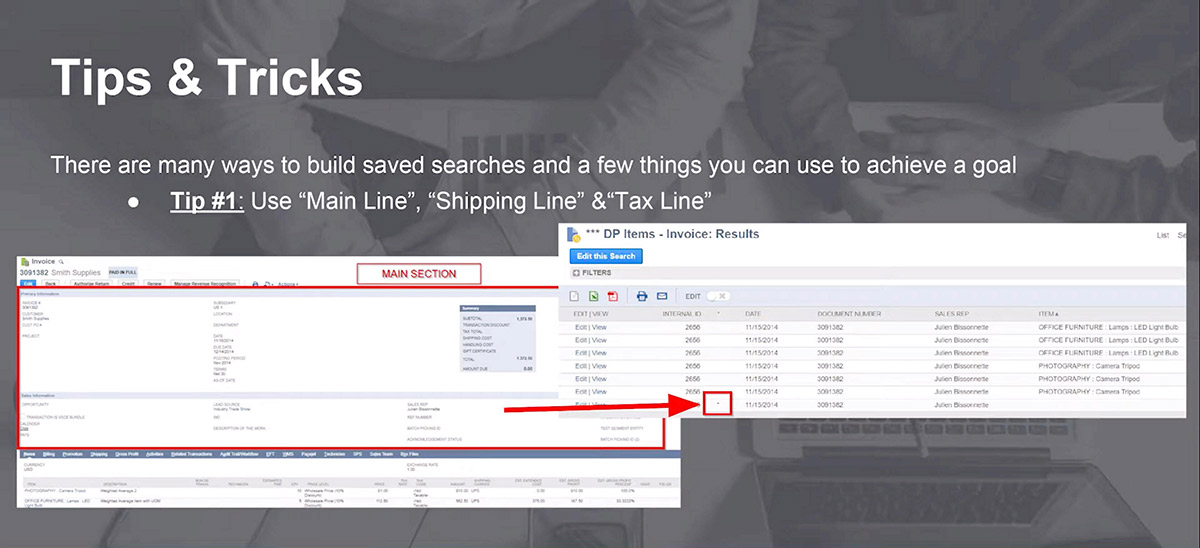
Tip #2: Using NetSuite Saved Search Formulas
It’s possible that you might not be able to find a field in your list. In your criterias or your results, the list can be long, especially if you have created a lot of custom fields; it’s not always easy. If you cannot find what you're looking for, you can always use NetSuite saved search formulas to call a field by its ID. So those IDs can be found in the schema browser. We recommend you bookmark this URL, as it contains a list of all field IDs. Looking at the print screen below, all you have to do in your list is select “Formula (text)” and put the field ID in your formula in brackets to return what you are looking for.

Tip #3: SQL Formulas Are your Swiss Army Knife
Sometimes, due to the nature of a field when it's added as a filter, you might end up with a list where you want to select something. It's possible to convert that list into free-form text. If you want to do that, then you leverage SQL formulas. So a little bit like tip #2, you have to define formula texts in your criteria, and you call the field by its ID. And then, if you take a look at the print screen below, in available filters, your filter will be your “Formula (text)”.
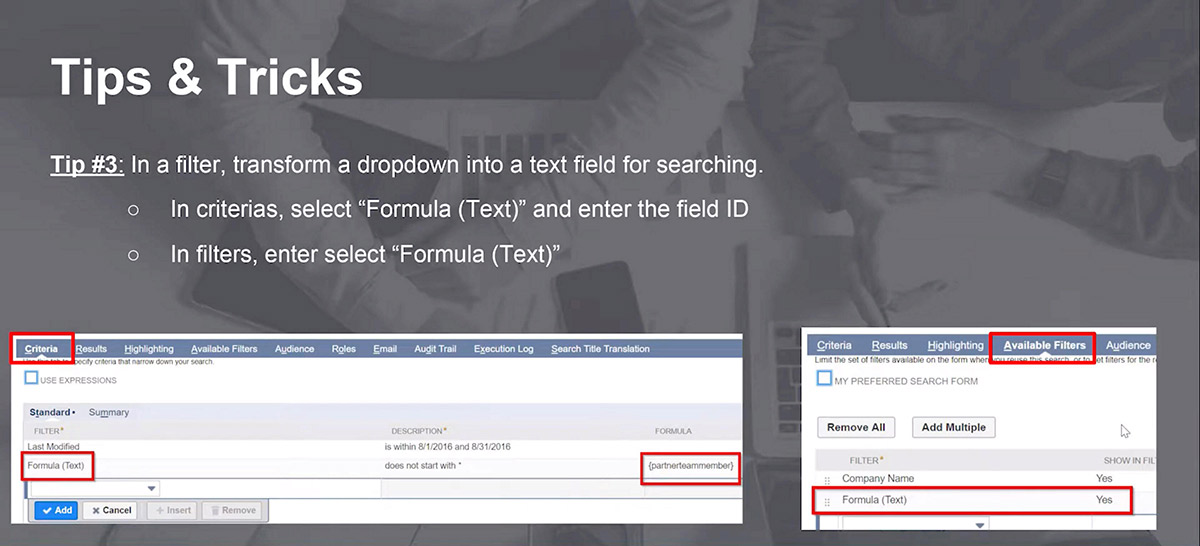
Tip #4: Optimize What You See with NS Concat
In our demo, you will see a print screen where all the columns, except for one, are repeating the same result. The only thing that’s changing is the items. So if you want to improve the layout, you can use the following formula: REPLACE(NS_CONCAT({item}), ’,’, ’<br>’). With NS_Concat and with the field ID, you can combine everything on the same line.
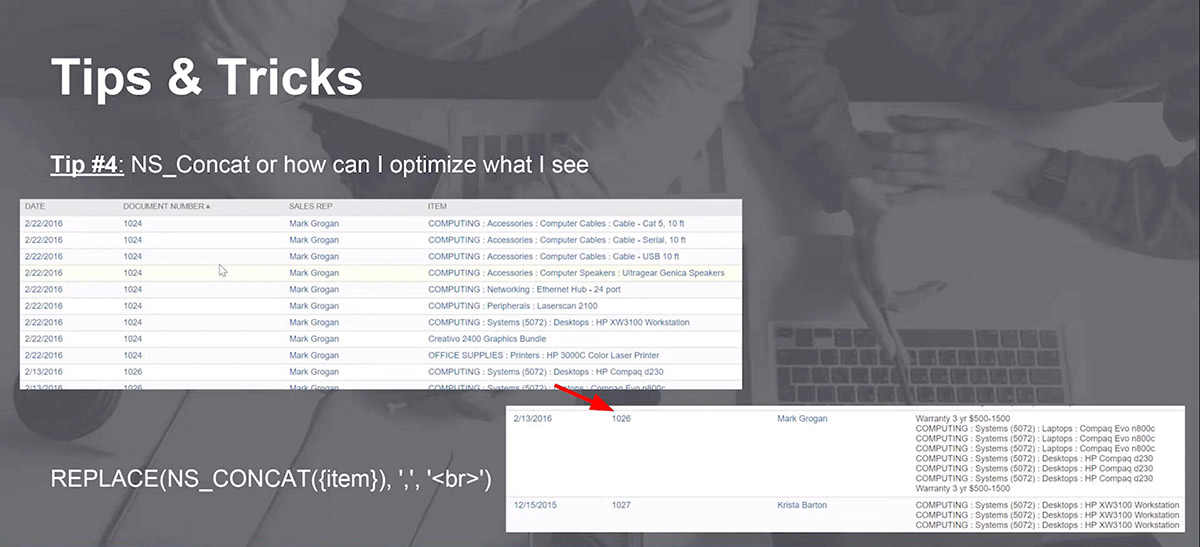
Tip #5: Highlighting What’s Critical
Highlighting rules is very useful. Use them to see what's critical on a search. You just go straight to the sub-tab that is called highlighting. Over there, you click on the little icon, and a new window will pop up where you can define your filter and your criteria.
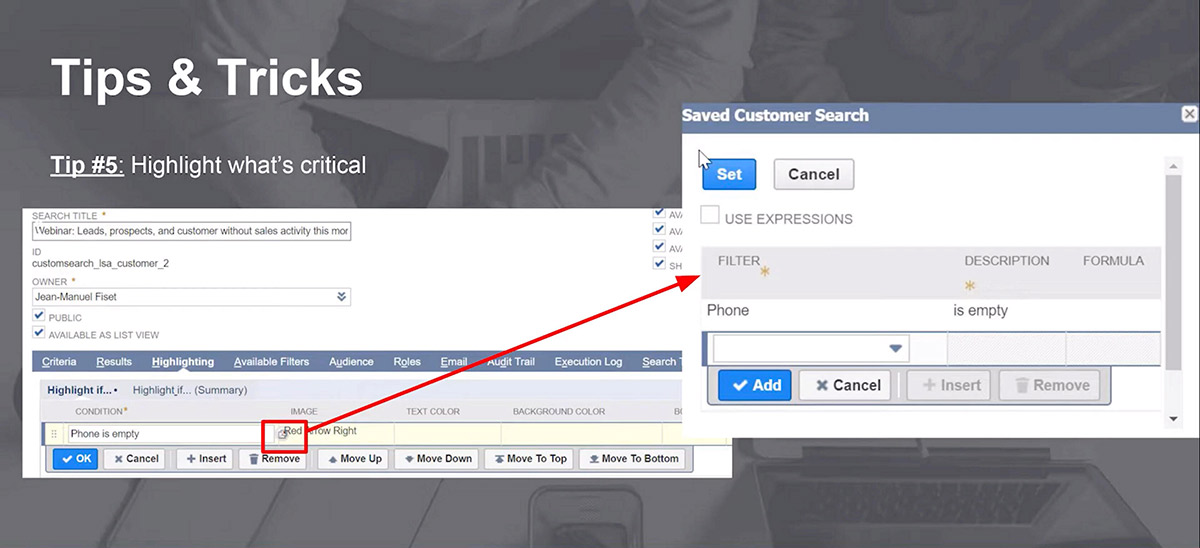
Exporting Saved Searches
In the event that you need the data outside of the system, a saved search can be used to format and control the data being sent. The search created in NetSuite can be exported into CSV format, where you can manipulate the data offline.
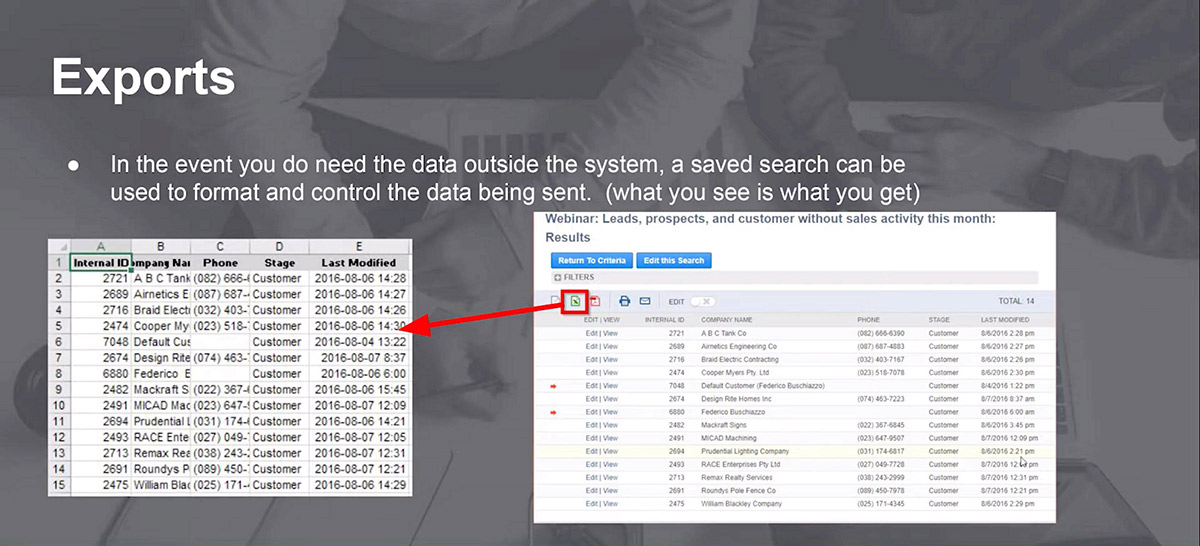
Sending Emails Via Saved Searches
All you have to do is define your saved search, and within that saved search, you can even input HTML and then send that to your customer.
At GURUS, we created a free Data Exporter tool available as an add-on to google sheets. With this tool, you can extract data without buying additional NetSuite licenses, bulk export multiple saved searches, leverage Google Sheets analysis tools, and more!
NetSuite Saved Searches Training
Within the NetSuite dashboard, we have multiple portlets, which are based on saved searches. We have the reminders, with a few saved searches of things that you have to do. Suppose we want to color-code our reminders after we reach a certain threshold. We can easily do this in NetSuite by adding highlighting rules.
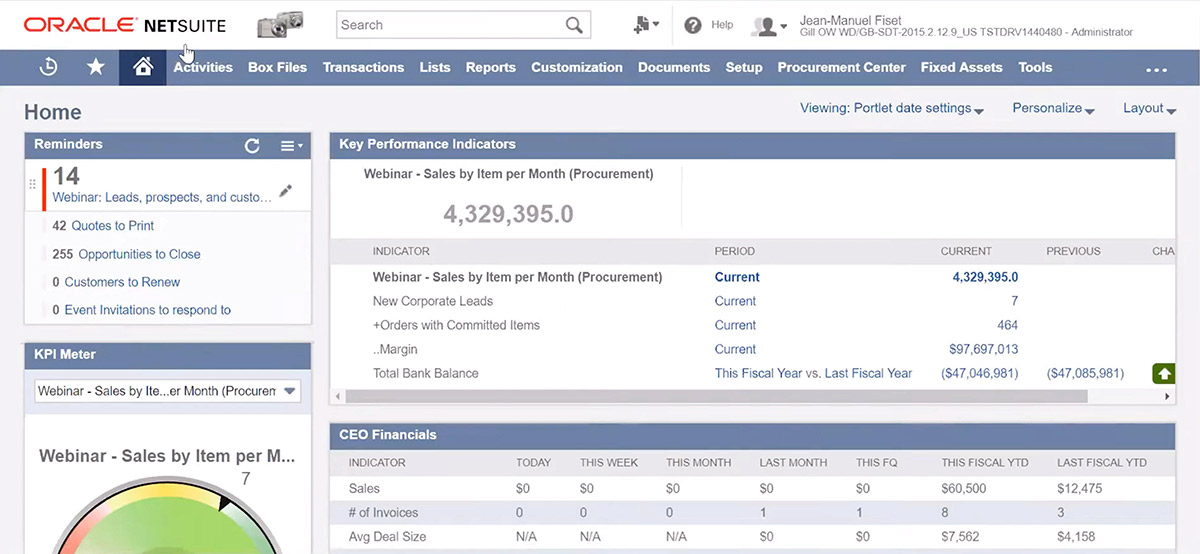
We also have the KPI portlet. Below we have multiple indicators (where we can even compare different times). When we select the trend graph, we see the results of the saved searches.
Another interesting portlet is the KPI Meter. This is another way of visualizing the data. To use it, we need to compare our current status with a certain threshold.
We can also visualize what products perform the best in another portlet and have it featured on the homepage for quick and easy accessibility.
If you have additional questions regarding NetSuite saved searches or general inquiries about NetSuite, please reach out. As a top NetSuite consulting and implementation business, GURUS is always looking to help our clients reach their maximum potential and scale their business. So don’t hesitate to contact us and find out how NetSuite and GURUS can help you with your next project.